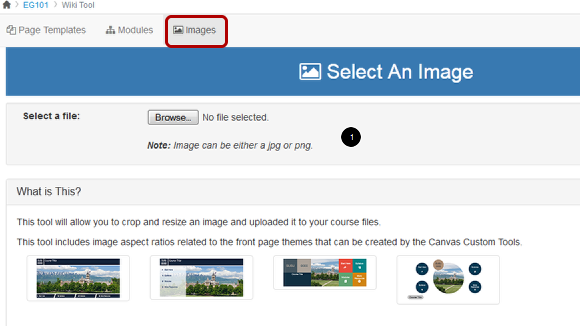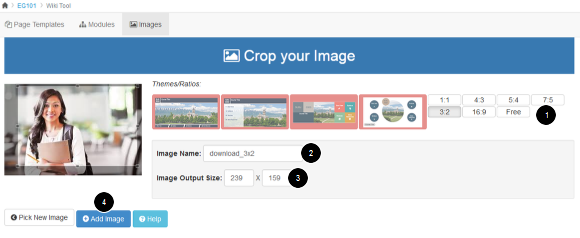How do I use Image option in Wiki Tool?
This tool allows you to crop and resize an image and upload it to your course files.
This tool includes image aspect ratios related to the front page themes that can be created by the Sublime Apps Custom Tools.
Open Wiki Tool
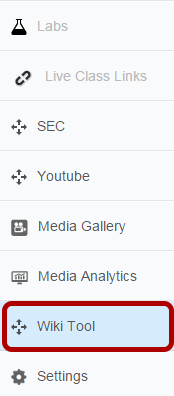
Click the Wiki Tool link in the course navigation.
Open Images
Choose the Images Tab.
You can select an image [1] and upload it into the course files.
Click the Browse button to upload images.
Choose file
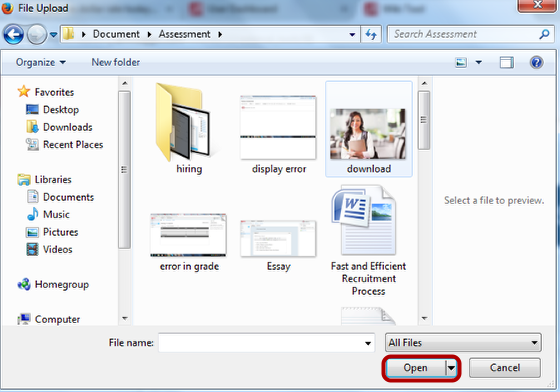
Choose the image file from local system and click Open button.
Crop your image
1. You can crop your image using the ratio details.
2. Give the name of your image
3. Mention the output dimensions of the image
4. Click Add Image button to upload images to the course files.
View Image
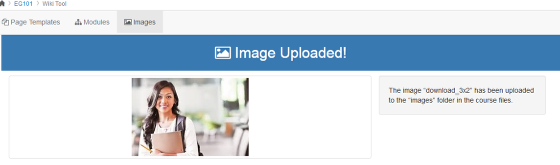
View the uploaded image.